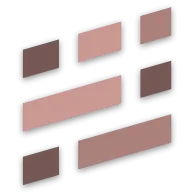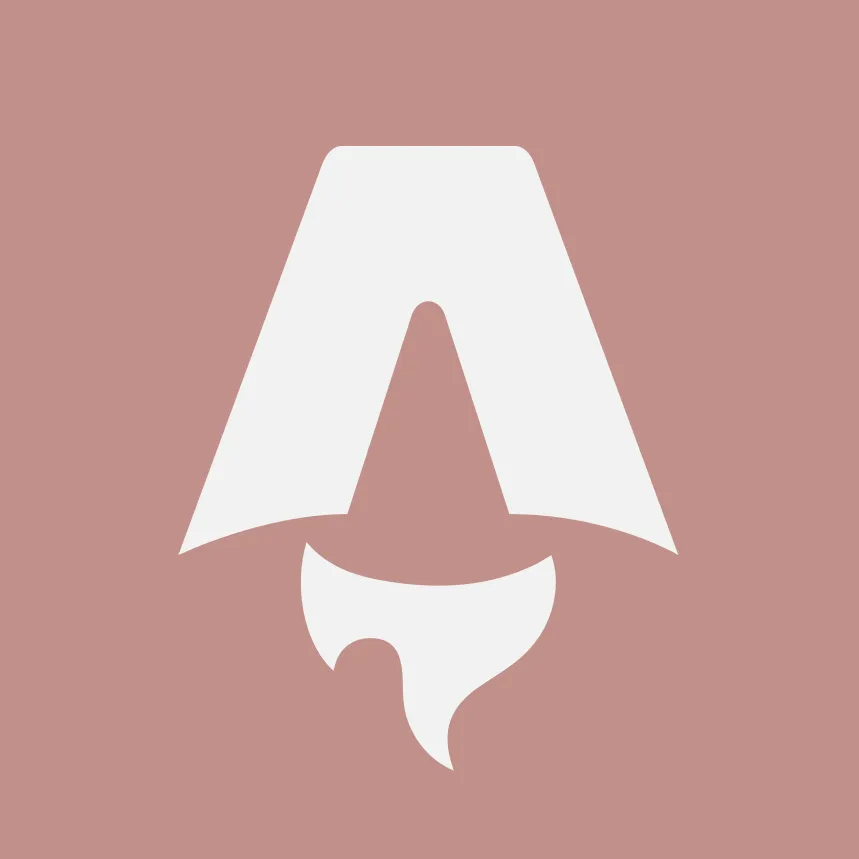Following the Astro Markdoc with Obsidian setup , I needed to replace features that aren't yet available in Astro's Markdoc integration, but before getting into all that, a sidebar on my Markdoc configuration.
NOTE: I have reverted my other posts to Markdown since I wrote this post because my writing tool (Obsidian) is not dealing well with .mdoc extensions. This article, however, is still Markdoc to show you the result of the code samples on this page. The code samples do not include the copy-link or copy-code functionality.
Organized Markdoc configs
All my custom node and tag configurations sit in the src/markdoc/config folder. I plan to create additional nodes and tags for Markdoc, so I want them well organized.
I export all my nodes:
export { default as document } from "./document.markdoc";export { default as fence } from "./fence.markdoc";export { default as heading } from "./heading.markdoc";export { default as link } from "./link.markdoc";and tags:
export { default as code } from "./code.markdoc";export { default as example } from "./example.markdoc";for easy use in the markdoc.config.mjs file:
import { defineMarkdocConfig } from '@astro/markdoc/config'import * as nodes from './src/markdoc/config/nodes'import * as tags from './src/markdoc/config/tags'const config = defineMarkdocConfig({ nodes, tags,})export default configI also keep dedicated components in the markdoc folder. If the component has uses outside of rendering nodes or tags, I move it to src/components/astro (as with the AppLink.astro component).
NOTE: All my examples use Tailwind CSS with some custom classes. If you get errors, remove any strange color-related and prose* classes.
Prevent double wrapping with the article tag
If you, like me, handle the display of frontmatter data outside the .mdoc file and only use the Astro <Content/> component for rendering the post body, you may notice that Markdoc wraps the body in an article tag.
At the same time, you may have already wrapped your post data in an article tag - as I did. So now you have a nested article tag that makes no sense.
To prevent this double wrapping:
Create a
document.markdoc.tsfile with the following content to only render the child nodes:./src/markdoc/config/nodes/document.markdoc.ts import markdoc from '@markdoc/markdoc'const { nodes } = markdoc;export default {...nodes.document,render: null}Add the custom node to your
nodesconfiguration inmarkdoc.config.mjs.
Enable linked headings for the table of contents and copy-to-clipboard functionality
In Astro, you can add remark and rehype plugins to get linked headings in your markdown content and create a table of contents . But how about Markdoc?
In .mdoc files, the headings key returned by the Astro rendering function has an empty array value.
We can generate them with a structure similar to those generated from .md files, so a Table of Contents component would work for both file formats if you're incrementally migrating to Markdoc.
We need the correct heading output structure to navigate to the heading and copy the link with one click.
NOTE: This example does not show how to implement the copy-to-clipboard functionality you are experiencing on this blog.
To define the custom heading tag:
Install the
slugifypackage:Terminal window yarn add slugifyIn your utility files, define the options for slugifying strings:
./src/lib/collect-headings.ts import slugify from 'slugify'const slugifyOptions = {replacement: '-', // replace spaces with replacement character, defaults to `-`remove: undefined, // remove characters that match regex, defaults to `undefined`lower: true, // convert to lower case, defaults to `false`strict: false, // strip special characters except replacement, defaults to `false`locale: 'en', // language code of the locale to usetrim: true // trim leading and trailing replacement chars, defaults to `true`}Create a function to slugify the content of the heading:
./src/lib/collect-headings.ts export function generateID(children, attributes) {if (attributes.id && typeof attributes.id === 'string') {return attributes.id}return slugify(children.filter((child) => typeof child === 'string').join(' ').replace(/[?]/g, ''), { ...slugifyOptions })}Create a function to grab the full heading text content:
./src/lib/collect-headings.ts export function grabHeadingContent(children) {return children.filter((child) => typeof child === 'string').join(' ')}Define the custom heading node (mine sits in
/src/markdoc/config/nodes/heading.markdoc.ts):./src/markdoc/config/nodes/heading.markdoc.ts import markdoc from '@markdoc/markdoc'import { generateID, grabHeadingContent } from '../../../lib/index'const { Tag } = markdocexport default {children: ['inline'],attributes: {id: { type: String },level: { type: Number, required: true, default: 1 }},transform(node, config) {const attributes = node.transformAttributes(config)const children = node.transformChildren(config)// Using our functions for generating the ID and grabbing the contentconst id = generateID(children, attributes)const content = grabHeadingContent(children)// Create the inner tagsconst link = new Tag('a', { href: '#' + id, title: content },[new Tag('span', { 'aria-hidden': true, class: 'icon icon-link' },[null,]),])// Finally create and return the customized headingreturn new Tag('h' + node.attributes.level,{ ...attributes, id, class: 'mt-0 mb-0' },[content,link,])}}NOTE: Feel free to use interpolation for the heading
idand the linkhrefattributes. Markdown is complaining about this code block if I use interpolation.Add the custom node to your
nodesconfiguration inmarkdoc.config.mjs.
The document should now contain headings with the following rendered markup:
<h2 level="2" id="recap" class="some-classes-you-added"> Recap <a href="#recap" title="Recap"> <span aria-hidden="true" class="icon icon-link"></span> </a></h2>You can change the order of the link and content nodes if you prefer the link at the start of the heading.
You now have a span you can style and use for "click-to-copy" functionality.
Create the table of contents
With headings proudly displaying an id attribute, we can now link to them from a table of contents.
To create the table of contents:
Stating from the recipe in the Markdoc documentation , define a function that can iterate over an abstract syntax tree (AST) matching our heading attributes:
./src/lib/collect-headings.ts // here node is the result of calling Markdoc.parse(entry.body);export function collectHeadings(node, sections = []) {if (node) {if (node.type === 'heading') {const inline = node.children[0].children[0];if (inline.type === 'text') {const slug = slugify(inline.attributes.content.replace(/[?]/g, '').replace(/\s+/g, '-'), { ...slugifyOptions })sections.push({...node.attributes,slug,depth: node.attributes.level,text: inline.attributes.content});}}if (node.children) {for (const child of node.children) {collectHeadings(child, sections);}}}return sections;}In the Astro page, for example
src/pages/posts/[slug].astro, prepare the headings:./src/pages/posts/[slug].astro let toc = null;const { Content, headings } = await entry.render();if (entry.id.endsWith(".mdoc")) {const doc = Markdoc.parse(entry.body);toc = collectHeadings(doc);} else {toc = headings;}In the
src/componentfolder, create anAppLink.astrocomponent to render links:./src/components/astro/AppLink.astro ---const props = { ...Astro.props };const external = props.href.startsWith('http');const hash = props.href.startsWith('#');const email = props.href.startsWith('mailto:');const phone = props.href.startsWith('tel:');---<ahref={props.href}title={props.title}class:list={['link', props.class, {'external': external,'hash': hash,'mail': email,'tel': phone},props.class,props['class:list'],]}target={external ? '_blank' : null}rel={external ? 'noopener nofollow' : null}><slot /></a>NOTE: Having this component may seem overkill, but the bright side is that you can use it to render the links inside your .mdoc files too.
Create a
TableOfContentscomponent you can use with the headings. For example:./src/components/astro/TableOfContents.astro ---import AppLink from "@components/astro/AppLink.astro";const { toc } = Astro.props;---<div class='sticky self-start top-24 max-w-[200px]'>{toc && toc.length >= 1 ? (<strong>In this article</strong>) : null}<nav><ul class='px-0 py-0 mx-0 my-0 list-none'>{toc.map((item: { slug: any; depth: number; text: unknown }) => {const href = `#${item.slug}`;const active =typeof window !== "undefined" && window.location.hash === href;return (<liclass={["flex items-start py-2 ",active ? "underline hover:underline flex items-center" : "",item.depth === 3 ? "ml-4" : "",item.depth === 4 ? "ml-6" : "",].filter(Boolean).join(" ")}><AppLinkclass:list={["break-word"]}href={`#${item.slug}`}><span>{item?.text}</span></AppLink></li>);})}</ul></nav></div>In the Astro page, for example
src/pages/posts/[slug].astro, import the new component:./src/pages/posts/[slug].astro import TableOfContents from "@components/astro/TableOfContents.astro";Use the component, passing the
tocconstant as thetocprop to the component. For example:./src/pages/posts/[slug].astro <divclass='toc-container'>{toc && toc?.length ? <TableOfContents toc={toc} /> : null}</div>
Add the reading time to your post/page
Showing the reading time on your articles is a good idea and a good reader experience. For example, looking at this article's reading time, unless you just want a quick look, you must set aside some time to go through it.
To add reading time to Markdoc content:
Define the function that computes the reading time:
./src/lib/reading-time.ts export const readingTime = (entry) => {const WORDS_PER_MINUTE = 150let wordCount = 0const regex = /\w+/g// I add the document body + description.// Add more props if you render them on the pagewordCount = entry.body ? entry.body.match(regex).length : 0wordCount += entry.description ? entry.description.match(regex).length : 0const time = wordCount ? Math.ceil(wordCount / WORDS_PER_MINUTE) : 0return time ? `${time}-minute read` : ''}Use the function where you want to display reading time. For example:
./src/pages/posts/[slug].astro ---// other importsimport {readingTime} from "@lib/reading-time";// other codeconst { entry } = Astro.props;const minutesRead = readingTime(entry);---<!-- other markup --><p>{minutesRead}</p><!-- other markup -->
Add Shiki syntax highlighting to code blocks
Shiki support is not available with the Astro Markdoc extension. In my few days using Astro with plain Markdown, I customized a Shiki theme to match my overall theme better, so I didn't want to lose that.
To add Shiki support to your Markdoc documents:
Define a custom
codetag to ensure things don't change with future updates. My customcodedefinition sits insrc/markdoc/config/tags/code.markdoc.ts:./src/markdoc/config/tags/code.markdoc.ts import markdoc from '@markdoc/markdoc'const { Tag } = markdocexport default {render: 'code',attributes: {content: { type: String, render: false, required: true },},transform(node, config) {const attributes = node.transformAttributes(config)return new Tag('code', attributes, [node.attributes.content])},}Add the custom tag to your
tagsconfiguration inmarkdoc.config.mjs.Define a custom
Codecomponent. We will use this component to render a custom fence node in the following steps. TheCodecomponent uses the AstroCodecomponent:./src/markdoc/components/Code.astro ---import Code from 'astro/components/Code.astro'import * as shiki from 'shiki'import path from 'path'const themePath = path.join(process.cwd(), '/src/lib/vitesse-dark-ancaio.json')const theme = await shiki.loadTheme(themePath)const {code, lang} = Astro.props---<Code code={code} lang={lang} wrap={true} theme={theme}></Code>Define a custom
fenceMarkdoc node that renders the newCodecomponent. My customcodedefinition sits insrc/markdoc/config/nodes/fence.markdoc.ts:./src/markdoc/config/nodes/fence.markdoc.ts import Code from '../../components/Code.astro'export default {render: Code,attributes: {content: { type: String, render: 'code', required: true },language: { type: String, render: 'lang' },},}Add the custom node to your
nodesconfiguration inmarkdoc.config.mjs.
You should be able to enjoy Shiki in your rendered code blocks now.
Handle links inside the Markdoc content
If you want to style links based on their type, you need to know what kind of a link it is.
If you want to open external links in a new tab, you have several options, but the fastest is making the link render with the necessary attributes.
When creating the table of contents, you already made the component that will help you get control over link rendering.
But it would help if you told Markdoc what to do with the links when it parses and transforms them.
To customize link tags in Markdoc:
Create a custom markdoc link tag configuration file
link.markdoc.ts, using the previously createdAppLink.astrocomponent for rendering the tag:./src/markdoc/config/nodes/link.markdoc.ts import AppLink from '@components/astro/AppLink.astro'export default {render: AppLink,children: ['strong', 'em', 's', 'code', 'text', 'tag', 'image', 'heading'],attributes: {href: { type: String, required: true },target: { type: String },rel: { type: String },title: { type: String },},}Add the custom node to your
nodesconfiguration inmarkdoc.config.mjs.
External links should now open in a new tab and have the rel attributes. Adjust the logic to your needs in the AppLink.astro component.
TIP: Did you notice the image in the children array? If you need to have linked images in your posts, you can do so now. For example:
[](https://en.wikipedia.org/wiki/Stitch_%28Lilo_%26_Stitch%29)renders this cute fellow, nicely wrapped in a link that opens in a new tab/window: 
That's all for now! 🎊